FAQ#
Choosing marimo#
How is marimo different from Jupyter?
marimo is a brand new Python notebook that is both interactive, with UI elements like sliders, dropdowns, etc., and reactive, like a spreadsheet. marimo solves many well-documented problems associated with traditional notebooks like Jupyter [1] [2]:
no hidden state: running a cell automatically runs all cells that depend on it, and deleting a cell automatically deletes its variables, eliminating hidden state and hidden bugs
interactive data exploration: UI elements and reactivity make your data tangible
sharing: use the marimo CLI to run notebooks as apps
Python, not JSON: stored as executable Python, with clean git diffs and potential for code reuse
fast, reliable autocomplete: code completion is fast and works out of the box
How is marimo.ui different from Jupyter widgets?
Unlike Jupyter widgets, marimo’s interactive elements are automatically synchronized with the Python kernel: no callbacks, no observers, no manually re-running cells.
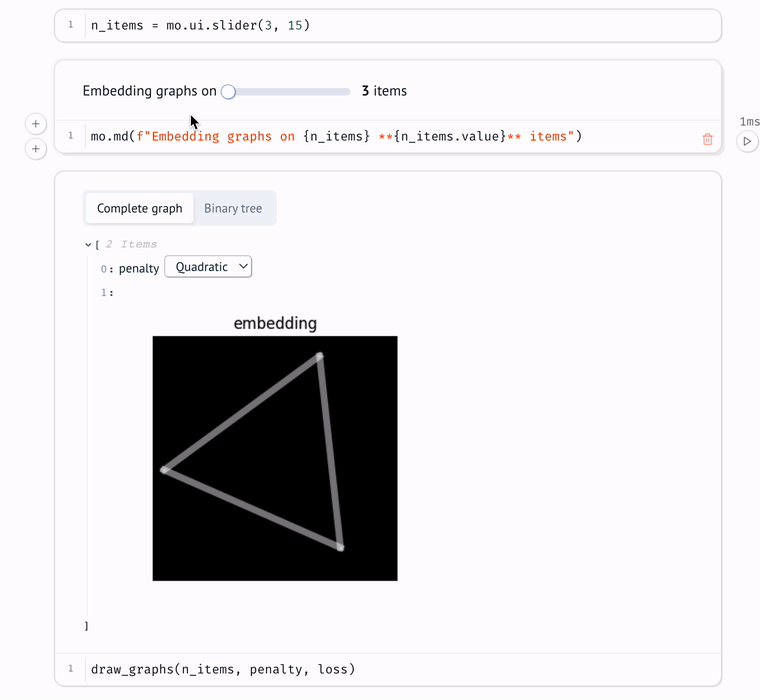
Using marimo#
Is marimo a notebook or a library?
marimo is both a notebook and a library.
Create marimo notebooks with the editor that opens in your browser when you run
marimo edit.Use the marimo library (
import marimo as mo) in marimo notebooks. Write markdown withmo.md(...), create stateful interactive elements withmo.ui(mo.ui.slider(...)), and more. See the docs for an API reference.
How does marimo know what cells to run?
marimo reads each cell once to determine what global names it defines and what global names it reads. When a cell is run, marimo runs all other cells that read any of the global names it defines. A global name can refer to a variable, class, function, or import.
In other words, marimo uses static analysis to make a dataflow graph out of your cells. Each cell is a node in the graph across which global variables “flow”. Whenever a cell is run, either because you changed its code or interacted with a UI element it reads, all its descendants run in turn.
How do I use sliders and other interactive elements?
Interactive UI elements like sliders are available in marimo.ui.
Assign the UI element to a global variable (
slider = mo.ui.slider(0, 100))Include it in the last expression of a cell to display it (
sliderormo.md(f"Choose a value: {slider}"))Read its current value in another cell via its
valueattribute (slider.value)
If you have many UI elements or don’t know the elements
you’ll create until runtime, use marimo.ui.array and marimo.ui.dictionary
to create UI elements that wrap other UI elements (sliders = mo.ui.array([slider(1, 100) for _ in range(n_sliders)])).
All this and more is explained in the UI tutorial. Run it with
marimo tutorial ui
at the command line.
How do I add a submit button to UI elements?
Use the form method to add a submit button to a UI element. For
example,
form = marimo.ui.text_area().form()
When wrapped in a form, the
text area’s value will only be sent to Python when you click the submit button.
Access the last submitted value of the text area with form.value.
Import marimo (as mo) in a notebook, and use the mo.md function.
Include plots in the last expression of a cell to display them, just like all
other outputs. If you’re using matplotlib, you can display the Figure object
(get the current figure with plt.gcf()). For examples, run the plots tutorial:
marimo tutorial plots
How do I display objects in rows and columns?
Use marimo.hstack and marimo.vstack. See the layout tutorial for details:
marimo tutorial layout
You can use any Python package. marimo cells run arbitrary Python code.
What’s the difference between a marimo notebook and a marimo app?
You can think of marimo programs as notebooks, apps, or both. Edit a marimo
program as notebook with marimo edit, or run it as an app, rendering cell
outputs without their code, with marimo run.
Use the marimo CLI’s run command to serve a notebook as an app:
marimo run notebook.py
Yes!